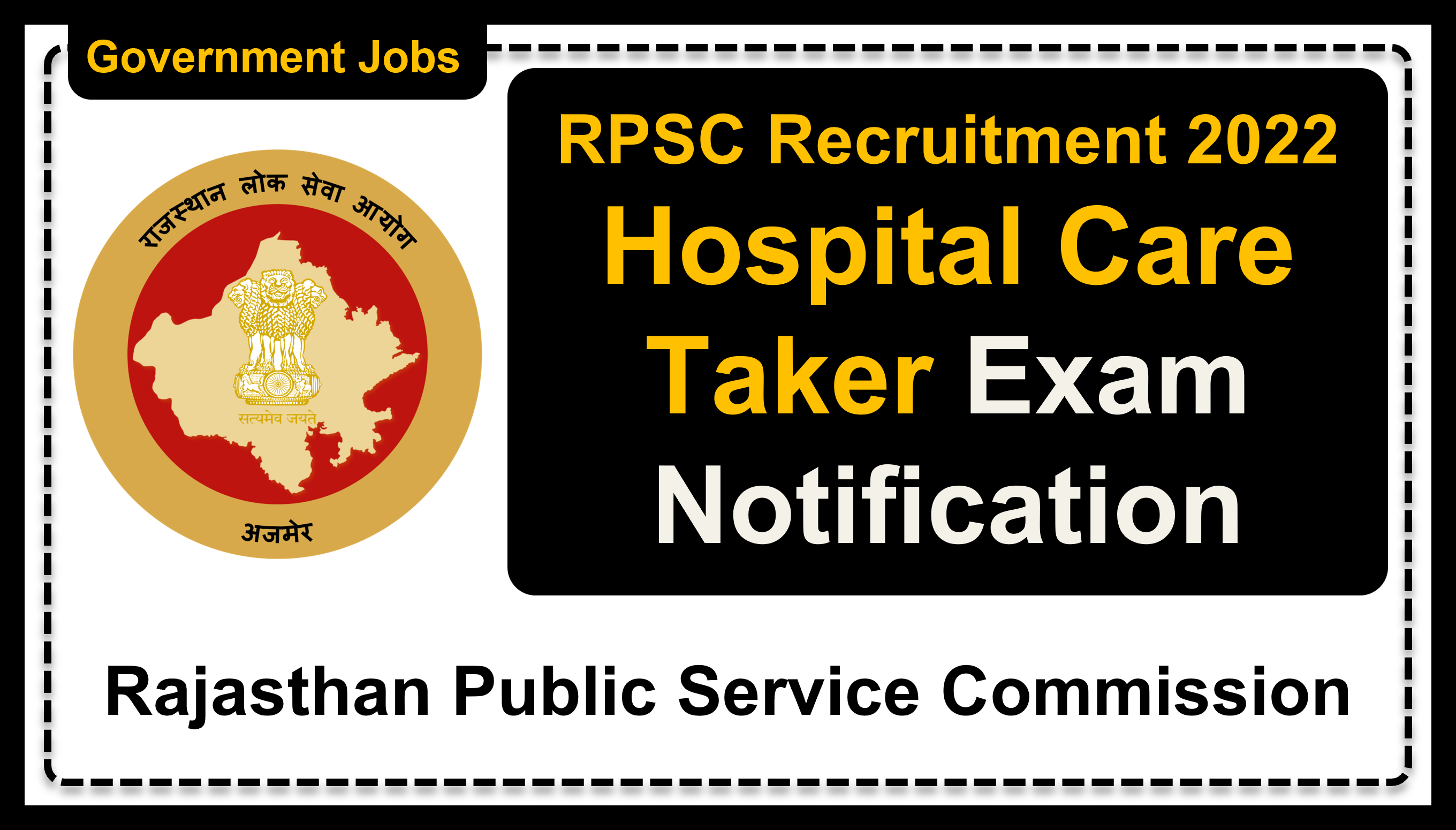|
Advertisement Date
|
23-05-2022 (Monday)
|
|
Begin Date of Registration
|
30-05-2022 (Monday)
|
|
Last Date of Registration
|
29-06-2022 (Wednesday)
|
|
Last Date of Online Payment
|
29-06-2022 (Wednesday)
|
|
Admit Card Available Date
|
Will be Notified Later (DD-MM-YYYY)
|
|
Examination Date
|
Will be Notified Later (DD-MM-YYYY)
|
|
Correction Charge
|
₹ 500.00 Only
|
|
Category
|
Fees
|
|---|---|
|
Residents of Rajasthan
|
|
|
General (Unreserved)
|
₹ 350.00 Only
|
|
Other Backward Class - Creamy Layer (OBC-CL)
|
₹ 350.00 Only
|
|
Most Backward Class - Creamy Layer (MBC-CL)
|
₹ 350.00 Only
|
|
Other Backward Class - Non Creamy Layer (OBC-NCL)
|
₹ 250.00 Only
|
|
Most Backward Class - Non Creamy Layer (MBC-NCL)
|
₹ 250.00 Only
|
|
Economically Weaker Section (EWS)
|
₹ 250.00 Only
|
|
Scheduled Caste (SC)
|
₹ 150.00 Only
|
|
Scheduled Tribes (ST)
|
₹ 150.00 Only
|
|
Person with Disability (PwD)
|
₹ 150.00 Only
|
|
Family Income Less Than 2.50 Lakh
|
₹ 150.00 Only
|
|
Residents Outside Rajasthan
|
|
|
General (Unreserved)
|
₹ 350.00 Only
|
|
Other Backward Class - Creamy Layer (OBC-CL)
|
₹ 350.00 Only
|
|
Most Backward Class - Creamy Layer (MBC-CL)
|
₹ 350.00 Only
|
|
Other Backward Class - Non Creamy Layer (OBC-NCL)
|
₹ 350.00 Only
|
|
Most Backward Class - Non Creamy Layer (MBC-NCL)
|
₹ 350.00 Only
|
|
Economically Weaker Section (EWS)
|
₹ 350.00 Only
|
|
Scheduled Caste (SC)
|
₹ 350.00 Only
|
|
Scheduled Tribes (ST)
|
₹ 350.00 Only
|
|
Person with Disability (PwD)
|
₹ 350.00 Only
|
|
Family Income Less Than 2.50 Lakh
|
₹ 350.00 Only
|
|
Age Between 18 Years to 40 Years as on 01-01-2023 (Sunday).
|
|
Category Wise Vacancy Details
|
|
|---|---|
|
Category
|
No. of Vacancies
|
|
General (Unreserved)
|
24
|
|
Economically Weaker Section (EWS)
|
04
|
|
Backward Class (BC)
|
10
|
|
Most Backward Class (MBC)
|
02
|
|
Scheduled Caste (SC)
|
07
|
|
Scheduled Tribes (ST)
|
08
|
|
Post Wise Vacancy Details
|
|
|
Post Name
|
No. of Vacancies
|
|
Hospital Care Taker (NON TSP)
|
50
|
|
Hospital Care Taker (TSP)
|
05
|
|
1. Graduate from a University established by law in India; and 2. MBA/PGD (two year regular course) in Hospital Management/Hospital Administration/Hospital and Health Care Management from a recognised institute or its equivalent recognised by the State Government.
|
|
Working knowledge of Hindi written in Devnagari Script and knowledge of Rajasthan Culture.
|
|
Pay Matrix Level L-11 (Grade Pay - ₹ 4200)
|
|
Candidate can login into https://sso.rajasthan.gov.in for Applying Online. If a candidate is not registered on SSO, then he/she can click on "Register" button and choose available options. After registering, Candidate can enter their SSO ID and password in order to login and after that they will be redirected to the SSO dashboard.
|
|
Under the SSO Dashboard Candidate can select the “Recruitment Portal” App. Under the Recruitment Portal, three sections namely, My Applications, Notifications and Ongoing Recruitments are displayed.
|
|
If the candidate is a Rajasthan Govt. Employee and the candidate have earlier registered with Citizen SSO ID and wants to apply through a Govt. ID, then the following option comes where the Candidate can move his/her data from Old SSO ID to new SSO ID. But for this, candidates have to first disable his/her previous existing citizen SSO ID on SSO Portal.
|
|
Under the “Ongoing Recruitments” Section, All the Advertisements that are being advertised by RPSC are displayed. Candidate can click on “View More” button to see the complete list of all the Recruitments. By clicking on recruitment name, post wise detailed advertisement is displayed. Candidate can apply for any Recruitment by clicking on “Apply Now” link of respective advertisement. After this, Candidate will see a popup screen.
|
|
Candidates have to first select his/her Nationality. If you are non-Indian, please select Non-Indian option. If you are an Indian, then enter Your Aadhaar number and then verify through OTP. Choose above option carefully because if selected, then this option won’t be changed in any case. Then Click on the Next button.
|
|
NOTE : If the candidate does not have Aadhaar or the mobile number is not linked with Aadhaar then he/she can select 'Skip Aadhaar' verification option to fill form.
|
|
After clicking on Next button, candidate will be redirected to Post Selection page. Candidate has to carefully select their Post because in any case, it will NOT be changed in future. Then after selecting the post, candidate will be redirected to Basic details page of application form.
|
|
The various fields in Basic Details tab are shown below, the fields marked with asterisk (*) are mandatory. These fields include Name, Father’s Name, Mother’s Name, Gender, DOB, Category, Religion, Marital Status, Mobile, E-Mail, Address, Pin, etc. Fill in each filed with appropriate details and then click on Next.
|
|
After filling various fields and clicking on Next, a verification dialog box appears. Click on Proceed if you have verified all the details. After this, they will be redirected to Personal Details tab.
|
|
Personal details tab has fields marked with asterisk (*) are mandatory. The fields are namely Nationality, Home state, Home district, From Which Country, Settled in India from Other Country. Personal details also include other fields like Special category (Ex- Serviceman, Ex-prisoner, Outstanding Sports Persons, NCC Cadet, etc) and Additional category (Panchayat Samiti / Zila Parishad State Public Undertaking Employee, Ministerial Employee, Non-Gazetted, Rajasthan Govt. Employee, Departmental Employee, Reservist, etc). After entering the above fields, Candidate can click on Next Button in order to move to next tab i.e. Qualification/Education tab by clicking on Next button.
|
|
Education Qualification details tab has the fields marked with asterisk (*) are mandatory as per the Recruitment Advertisement. Education Qualification details has fields like - Name of Exam, Subject Group, Name of School/Board/University, Roll no., Year of Passing- Result, Grade/Percentage. Candidate can add debarred details (if any) and experience details (if any) also. After entering the above fields, candidate can move on to next section i.e. Identification & Enclosure tab by clicking on Next button.
|
|
NOTE : If candidate comes across any exceptional case in filling Educational Qualification / Experience details, then they can fill Notional (Imaginary) Data in these fields and after filling application form, should inform Commission in writing, alongwith appropriate documents and filled application form copy.
|
|
Under the Identification & Enclosure details tab Photographs and Signature Upload (Both Hindi & English) and Body mark are there. Photo & Signature must be in required size and dimensions. After entering the above fields, Candidates will be directed to see the preview of application form by clicking on Next button or Candidates can go to any pervious section by clicking on Back button.
|
|
On the Application Preview Page, all the details filled by candidate are displayed. Candidate MUST ensure that all the details entered by them must be correct according to them. If candidate finds any details to be filled, then he / she can click on “Update” button and fill required details. At the end of preview, fee submission status is displayed. Alongwith this, a declaration is displayed, for which the candidate has to tick and then proceed to fee payment by clicking on “Pay Fee” button.
|
|
Pay Fee button will show the following Payment Summary Screen. Candidate are now redirected to Fee Payment Page
|
|
After this, Payment Gateway will appear where the Candidate / Emitra Kiosk can choose Bank/Wallet option and make payment. After making successful payment, the page will redirect back to Recruitment Portal. An Application ID will be generated and Fee status will be updated then. Candidate can View/Download his/her submitted application by clicking on “View Application” of the Corresponding Exam under “My Applications” Tab.
|
|
SPECIAL NOTE
|
|---|
|
Candidate must ensure that they have received the Application ID after application form submission. Application ID ensures that your application have been successfully submitted to RPSC. In case Application ID is not received, then the application is NOT accepted by the System. Alongwith this, Candidates must take a printout copy of the application filled by them.
|
|
If due to some reason the fee amount is deducted from Candidate's / Emitra Kiosk's Bank/Wallet Account and payment fails, then the Candidate / Kiosk can verify the transaction by clicking on “Verify” Button.
|